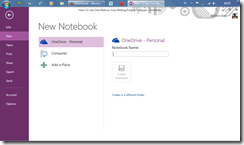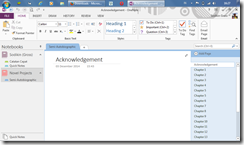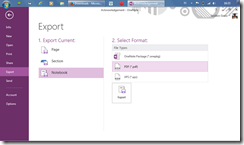One Note Installation and Configuration
- Download One Note 2013 free from http://www.onenote.com/Download
- Install One Note to your Windows 7 PC/Laptop and/or your Mac.
- This is recommend for you to Sign In with your Microsoft Account. Go to File > Account > Sign In or you can click Sign In in upper left corner of One Note window. This is important to syncronize and access your notes between some of your devices so you can continue your project everywhere anywhere.
- You could install One Note for free and sign in woth your Microsoft Account in your Android tablet and smartphone, iPad and iPhone.
- If you have a Windows Phone, Windows 8/8.1 Pro or RT One Note is included and ready to use.
You are Good to Go
- Now, you are ready to start your novel project. First create a Notebook: File > New Give your Ntebook a name, for example Novel Projects
- You've got a ne section. You can rename the section with for example Semi-Autobiographic. You can make new page one page for each chapter for example.
- One of the most valuable feature of this free edition of One Note 2013 is you can export your notebook, section or page into PDF file or you can also directly print any part you like.
- So, ready to start your novel project?